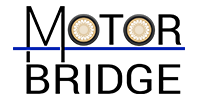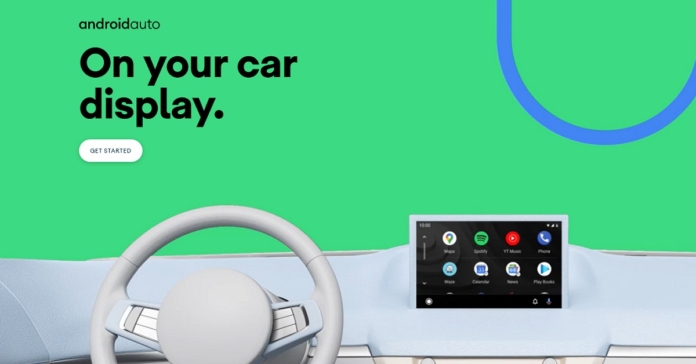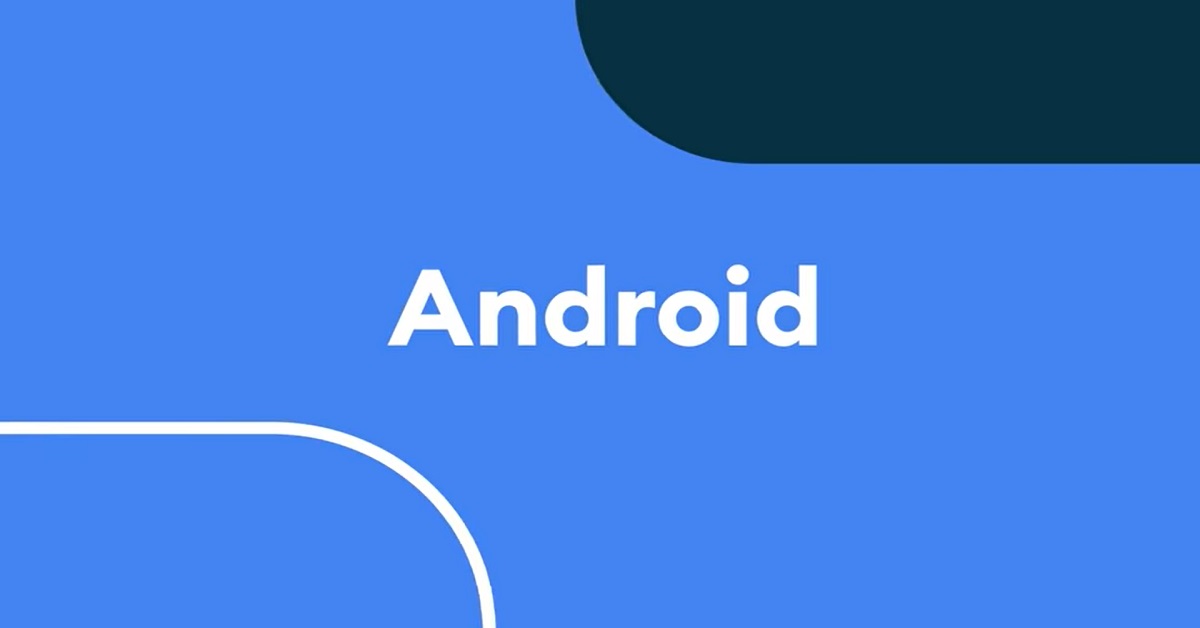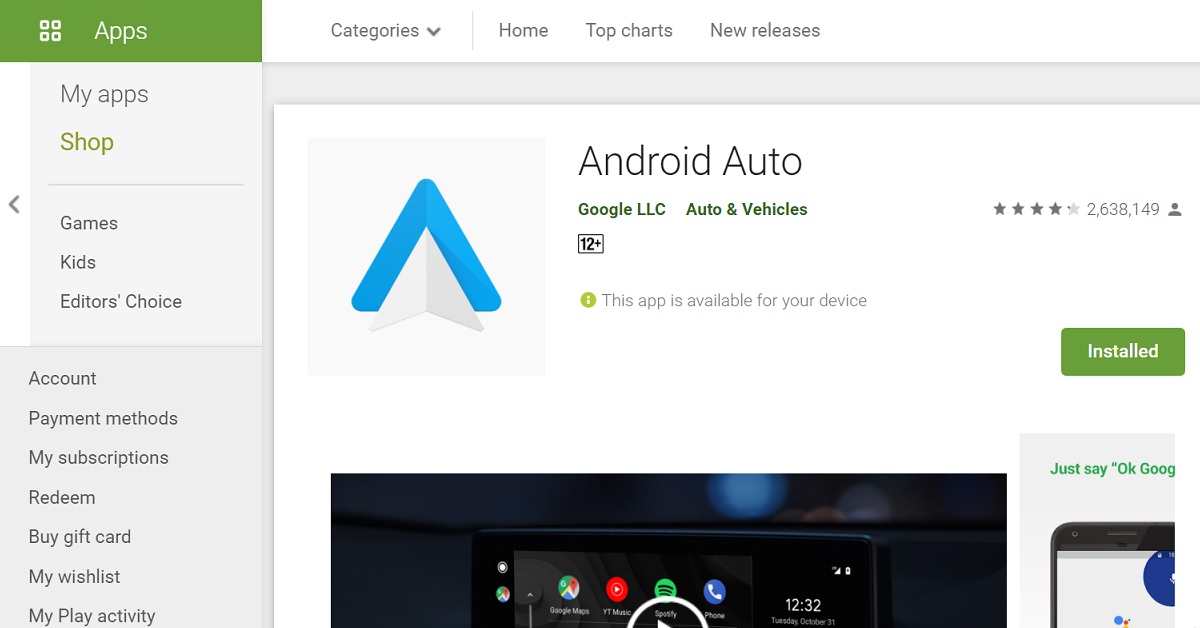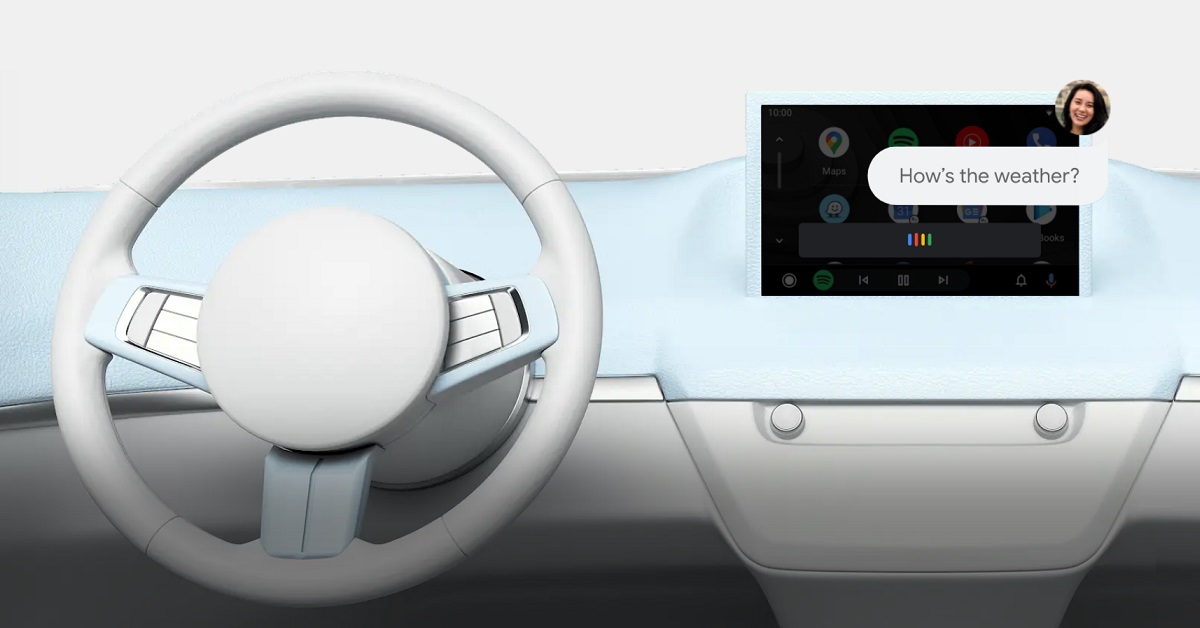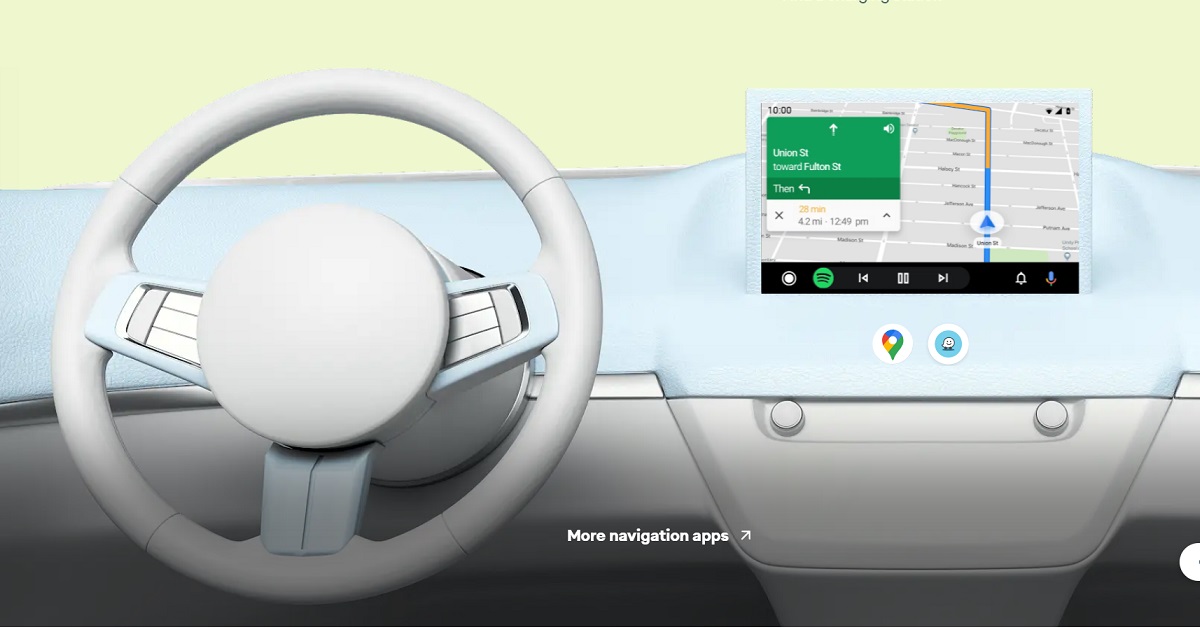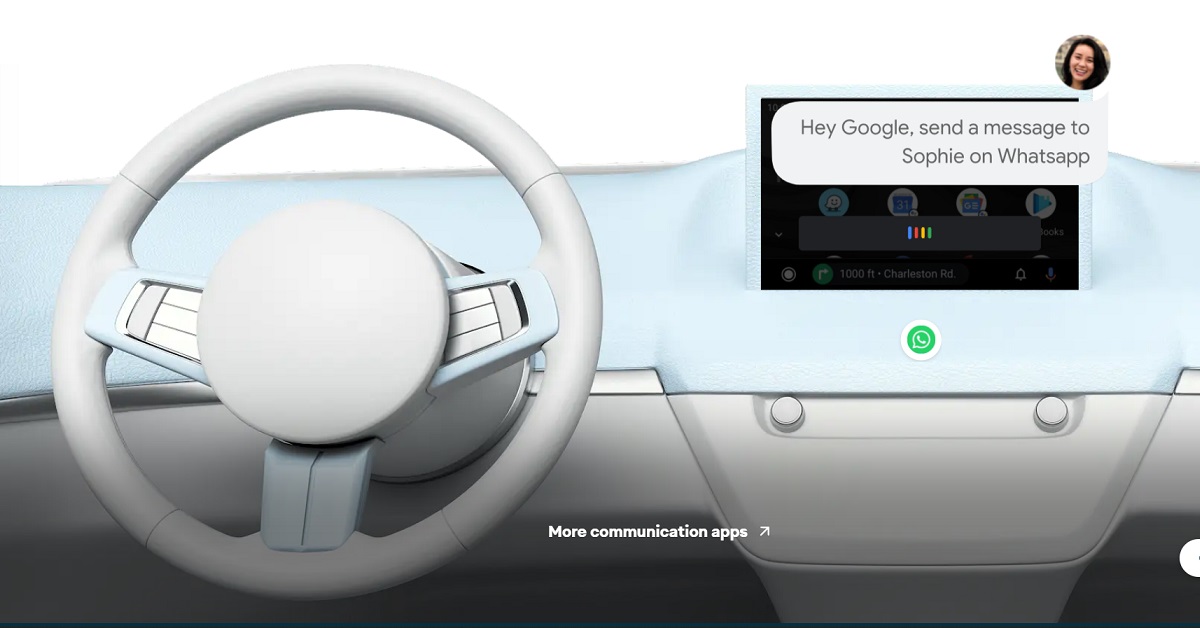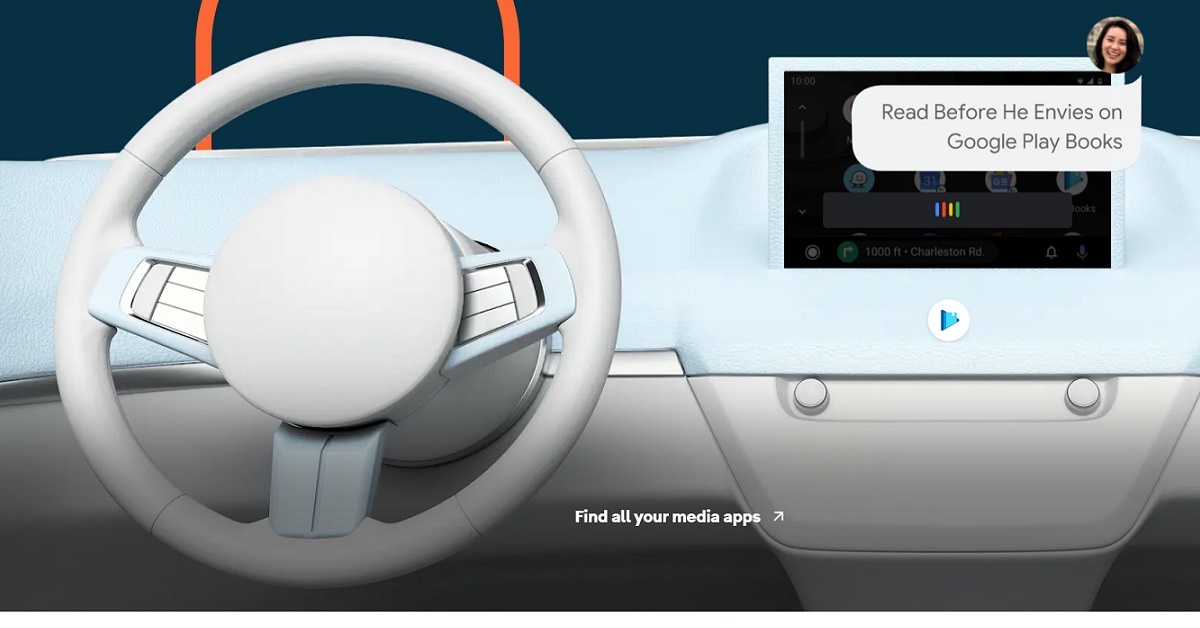Android Auto is an app developed by Google that aids in integrating your Android device with your car by mirroring key features of a smartphone on your car’s infotainment system dashboard to access the same through your vehicle. And to tell you, the process of how to access and manage Android Auto app for syncing your smartphone with your car is super easy.
A car compatible with Android Auto is able to keep all Android devices in your family connected with itself, making your car and all your devices turn into a single unit. It syncs your vehicle’s dashboard head unit with your Android device and provides assistance in driving. Now, don’t you also want to explore the extent to which the depths of technology can improve your driving experience in the modern-day world?
Android Auto supports apps for GPS mapping and navigation, music playback, SMS, phone calls, web search and more, which can be mirrored to your car’s buttoned or touchscreen display to facilitate the driving experience without diverting the driver’s attention from the road. But what is one of its super cool next-level features is the support of Voice Assist, which gives you the ability to control all these features via voice commands. Exciting, no?
Table of Contents
Connecting Your Smartphone To Your Car With Android Auto
Below are the steps on how to access and manage Android Auto app for connecting your Android smartphone to your vehicle.
Step 1– The very first thing you need to do is to make sure that both your car and your smartphone meet the minimum requirements for connecting via Android Auto. According to Google Support, to connect to your car via Wi-Fi, wireless projection is compatible with any phone having Android 11.0, a Google or Samsung phone with Android 10.0, or with Samsung Galaxy S8, S8+ and Note8 with Android 9.0. For connecting via a USB cable, you would need a smartphone with Android 6.0 (Marshmallow) and up.
You can check whether your car is compatible with Android Auto or not from here.
Step 2- Download the latest version of the Android Auto app on your Android smartphone, and follow the on-screen instructions to set it up completely.
Download Android Auto from here.
Step 3- Start up your vehicle and ensure it is in park mode. You can then connect your smartphone with your car either wirelessly or using a USB cable.
Step 4– Open Android Auto on your car’s display and follow the setup instructions. That’s it! Your Android device will get successfully connected with your car via the Android Auto app and now will be ready to use.
Read Also: 2022 TOYOTA GLANZA LEAKED AHEAD OF ITS LAUNCH: EVERYTHING YOU NEED TO KNOW
How To Use Android Auto Optimally
Amongst the many features and benefits that Android Auto provides you with, here are the 4 main ones which it is best known for, that you surely don’t want to miss out on. These are applications that we basically use on our smartphones in our day to day lives. And now, Android Auto makes it possible for us to use them from our cars as well.
Take Advantage Of Your Google Assistant’s Services
With the Google Assistant on Android Auto, the driver, without taking their eyes off the road or hands off the wheel, can perform all other tasks like playing music or making phone calls simultaneously by giving voice commands to your Google Assistant. Just say “Hey Google” and keep your personal assistant on its toes.
Use Mapping And Navigation Tools To Find Your Way
If you’re visiting your destination for the first time, let the maps and navigation tools on Android Auto assist you directly through your car’s large touchscreen/buttoned display instead of looking into your smartphone’s tiny screen. Get the best route to reach your destination as well as traffic insights, real-time alerts, places or charging stations on the way and much more. You can do so via giving voice commands to your Google assistant as well.
Make Calls, Send Messages Or Chat While Driving
Android Auto also supports calling, messaging and chatting apps, making it possible for us to now do it all through our vehicle while driving, and not just from our smartphones. Moreover, your Google Assistant can read your chats out loud, to which you can write back just by talking, without getting distracted at all.
Get Entertained By More Than Just Listening To Music
Yes, that’s right. You not only get to listen to your favourite tunes from your favourite apps but also hear the news and even listen to audiobooks. And all you need to do is just make your wish out loud.
Isn’t it amazing how the Android Auto makes your driving experience so smooth and hassle-free? Plus, did you notice how easy it is how to access and manage Android Auto app? You need not even touch or tap a single button! Just command, and it’s done.
(P.S. – We are eagerly waiting to hear about your personal experience with Android Auto and its voice command feature in the comments section below.)
For the latest car and bike news, car reviews/bike reviews, and auto features follow us on Twitter and Facebook. You can find the latest gadget and tech news, and gadget reviews here.